This guide will explain how to set up VTO and VTH. If you are setting up VTO without VTH (Phone app only), then please follow the steps from our other guide.
1. Initial Preparation
Connect VTO (door station) and VTH (indoor monitor) and your laptop/PC to the same PoE network switch.
Make sure your Laptop/IP is set on a static IP address (How to Change or Reset Your Laptop IP Address : support)
Open your IP Config Tool ( Dahua Config Tool (lastest) : support)
2. VTO Initialisation (via ConfigTool)
In Dahua ConfigTool.
Click the search settings (top right corner).
Enter the recommended password:
admin1234.- Find the VTO listed.
- Initialise using password: admin1234
Click Web to access the VTO web interface.

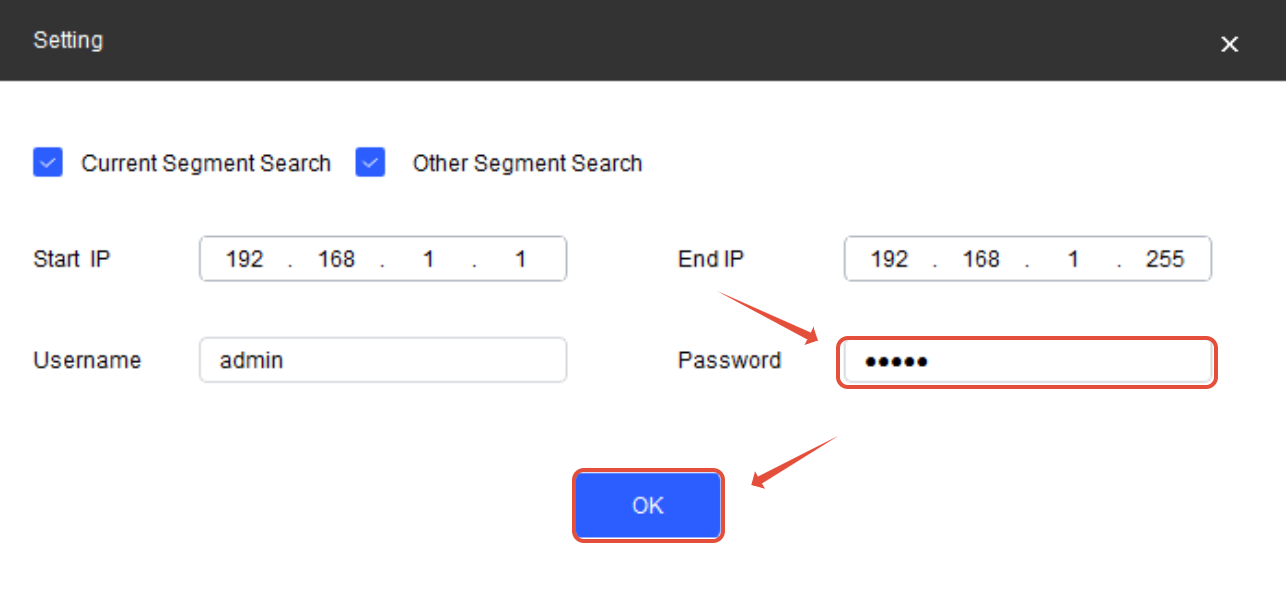
3. VTO Web Configuration
Login:
Username:
adminPassword:
admin1234
Go to Network > TCP/IP: (Please note that DHCP might not be available on every VTO, if so set up static IP only)
Temporarily enable DHCP Log in to obtain an IP.(Log in again to VTO on the new IP)
Note the IP address.
Then switch back to Static IP (essential).
Go to Network > SIP Server:
Turn OFF Local SIP Server.
SIP Server Address = VTO’s own static IP (e.g.,
192.168.1.108)SIP Registration Password =
123456 (no need to change)SIP Server Login Password = your VTO password (no need to change)
Click Apply.
Re-enable Local SIP Server.
The SIP Server IP will auto-fill.
Click Apply again.
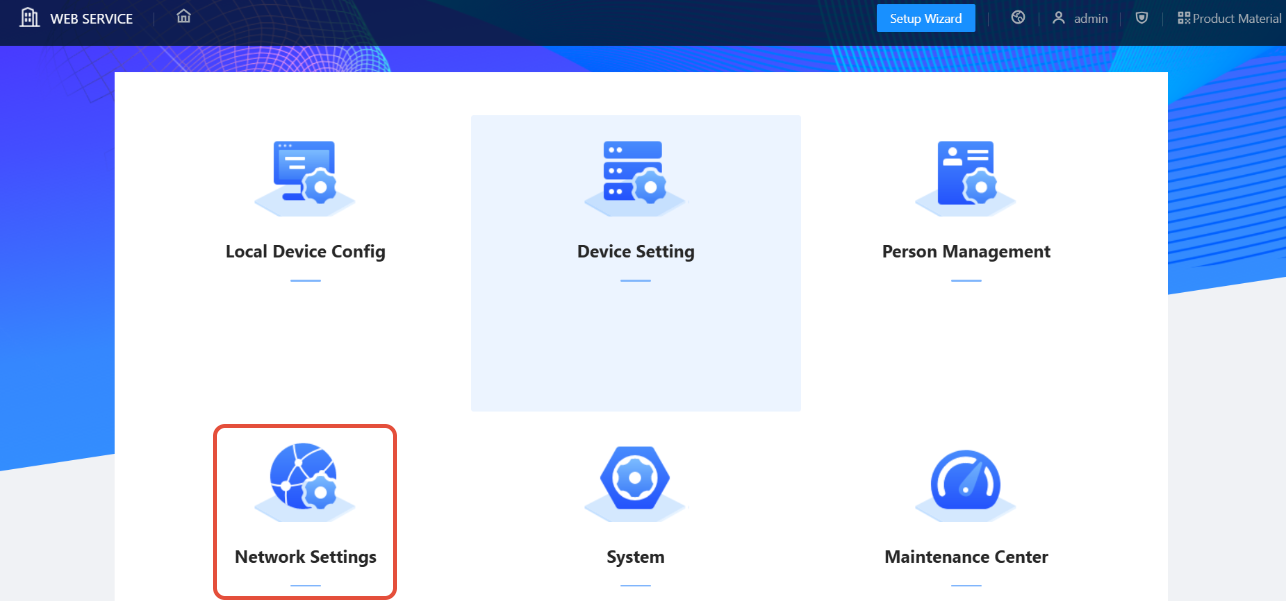
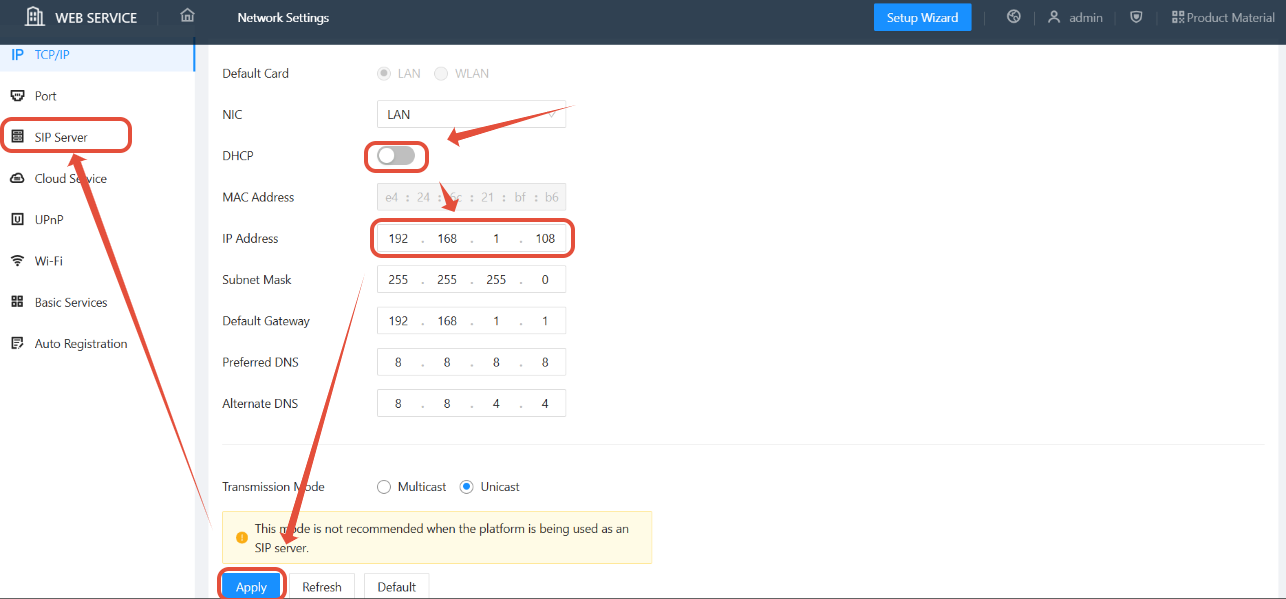
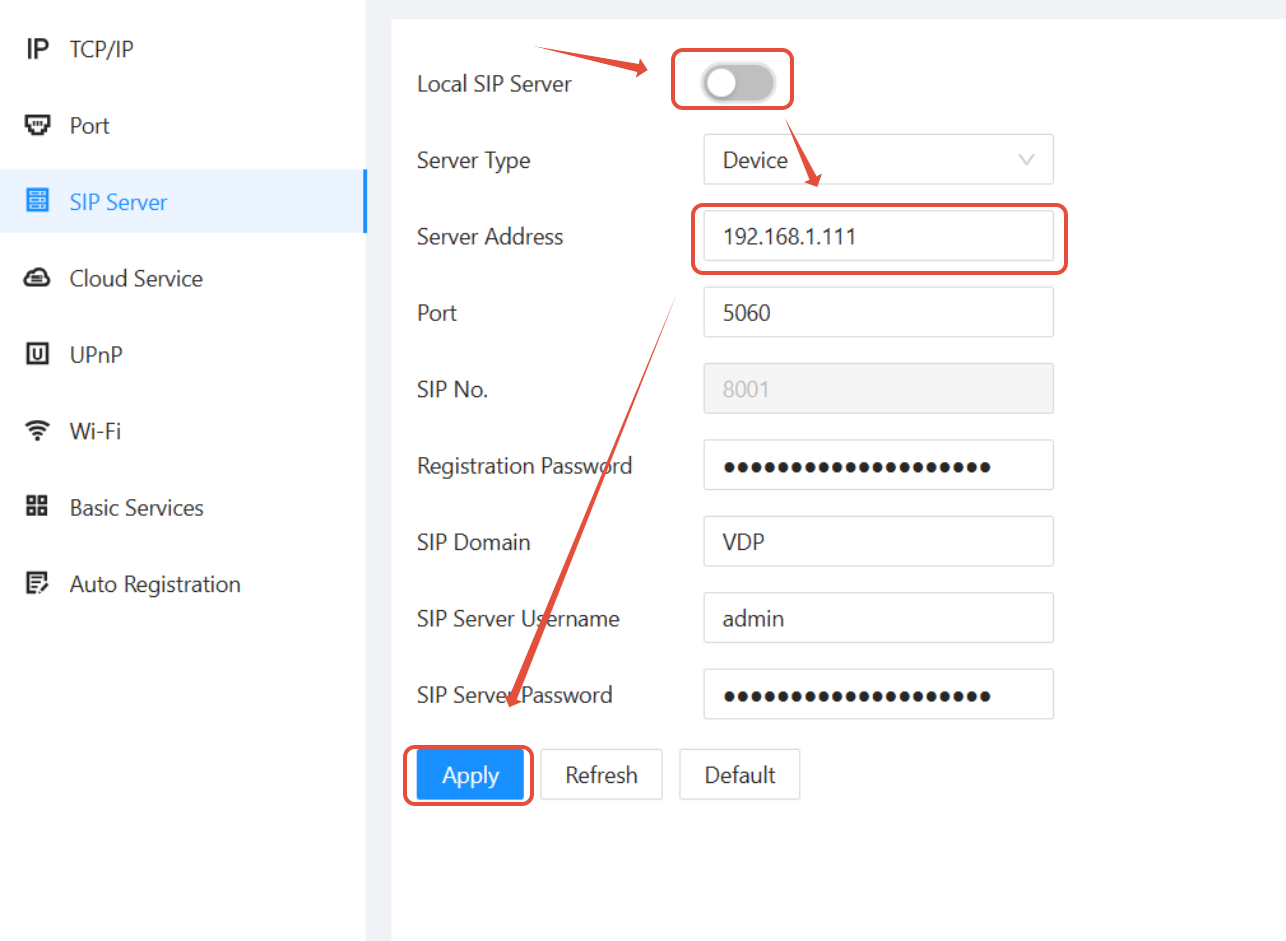
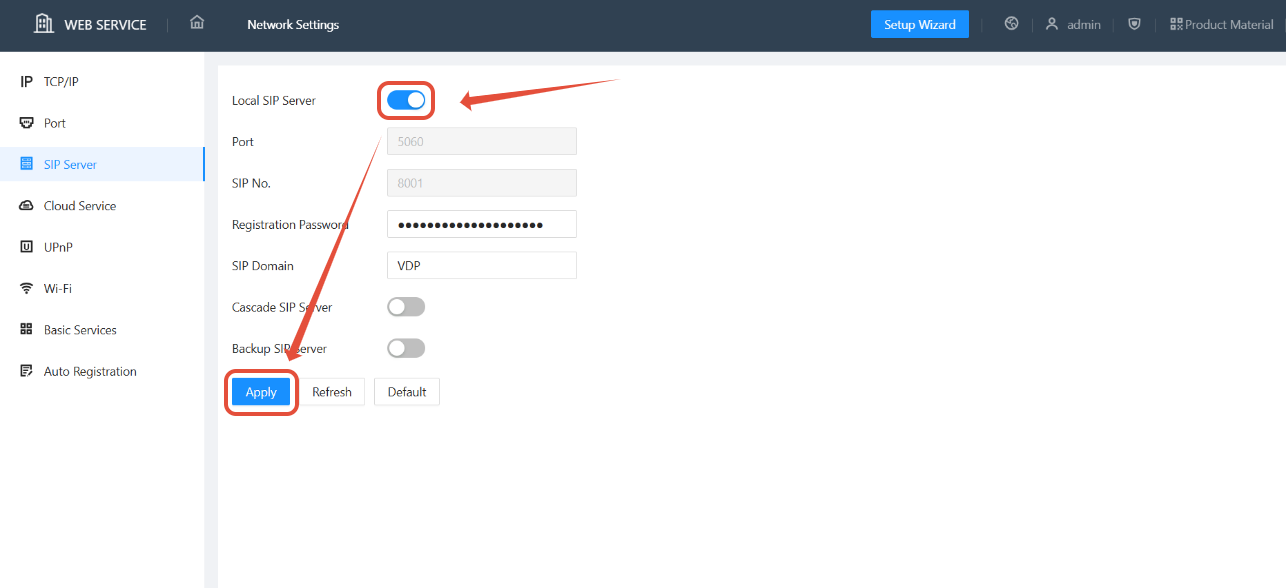
4. VTH Initialisation (via ConfigTool)
Connect VTH to the same switch that VTO and your Laptop/PC are connected to.
In ConfigTool, locate the VTH.
Initialise it using:
Password:
admin1234.
Once VTH is activated, return to ConfigTool and go to:
Device Configuration > Small arrow next to VTH > Double click IP Address
5. VTH Configuration – SIP Settings
In the VTH interface, go to Network > SIP Settings:
Room Number: Leave default (unless multiple monitors in use; if changed, update VTO accordingly).
SIP Server IP = VTO static IP (e.g.,
192.168.1.108)SIP Register Pwd =
123456 (No need to change)Login User =
adminLogin Password = VTO password (e.g.,
admin1234)Enable the SIP Server
Click OK (bottom right)
6. VTH Configuration – Network Terminal
Go to Network Terminal (tab on top):
Video Name: Enter a friendly label (e.g.,
Front Gate,Main Entrance) – This displays during calls.Main VTO IP: Must match SIP Server/VTO IP (e.g.,
192.168.1.108)Username =
adminPassword = VTO password (e.g.,
admin1234)Click OK.
 7. Test the Setup
7. Test the Setup
Press the call button on the VTO.
Ensure the VTH rings and displays the configured video name.
If it doesn’t register:
Double-check IPs and passwords.
Make sure both devices have SIP properly enabled and the same SIP registration password.
Was this article helpful?
That’s Great!
Thank you for your feedback
Sorry! We couldn't be helpful
Thank you for your feedback
Feedback sent
We appreciate your effort and will try to fix the article
