This guide is on how to set up VTO without VTH to call only the mobile application DMSS.
1. Initial Preparation
Connect VTO (door station) and your laptop/PC to the same PoE network switch.
Make sure your Laptop/IP is set on a static IP address (How to Change or Reset Your Laptop IP Address : support)
Open your IP Config Tool ( Dahua Config Tool (lastest) : support)
2. VTO Initialisation (via ConfigTool)
In Dahua ConfigTool.
Click the search settings (top right corner).
Enter the recommended password:
admin1234.- Find the VTO listed.
- Initialise using password: admin1234
Click Web to access the VTO web interface.

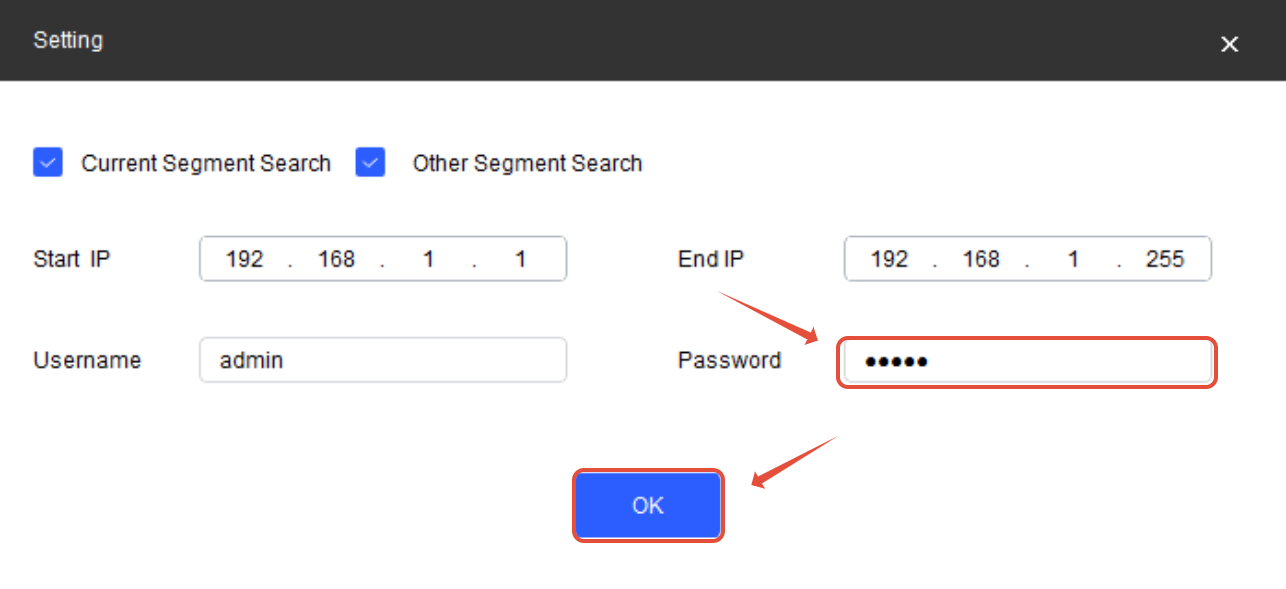 3. VTO Web Configuration
3. VTO Web ConfigurationLogin:
Username:
adminPassword:
admin1234
Go to Network > TCP/IP: (Please note that DHCP might not be available on every VTO, if so set up static IP only)
Temporarily enable DHCP Log in to obtain an IP.(Log in again to VTO on the new IP)
Note the IP address.
Then switch back to Static IP (essential).
Go to Network > SIP Server:
Turn OFF Local SIP Server.
SIP Server Address = VTO’s own static IP (e.g.,
192.168.1.108)SIP Registration Password =
123456 (no need to change)SIP Server Login Password = your VTO password (no need to change)
Click Apply.
Re-enable Local SIP Server.
The SIP Server IP will auto-fill.
Click Apply again.
4. Enable Call to DMSS App Only (Without VTH)
If you're setting up the system to call the DMSS mobile app only (no indoor monitor/VTH connected), follow these steps:
Go back to main VTO web interface.
Go to Local Device Config.
Disable the option for Group Call.
Ensure that the Villa Room No matches the VTO ID exactly (e.g., both set to 8001).
Save changes.
This ensures the VTO will direct calls only to the DMSS app linked to that Villa Room Number, without attempting to call a VTH device.


How to create a DMSS account: DMSS account : support
How to Add a Device in the DMSS App: Add device DMSS : support
How to Share a Device with Another DMSS Account: How to Share a Device via DMSS : support
Was this article helpful?
That’s Great!
Thank you for your feedback
Sorry! We couldn't be helpful
Thank you for your feedback
Feedback sent
We appreciate your effort and will try to fix the article



